Settings
The Settings page in the Clipflow app allows you to manage your highlights and specify websites where the toolbar should not appear. This guide provides a brief overview of each section on this page. By using these settings, you can customize your Clipflow experience to better suit your needs and ensure that the toolbar appears only on the desired websites.
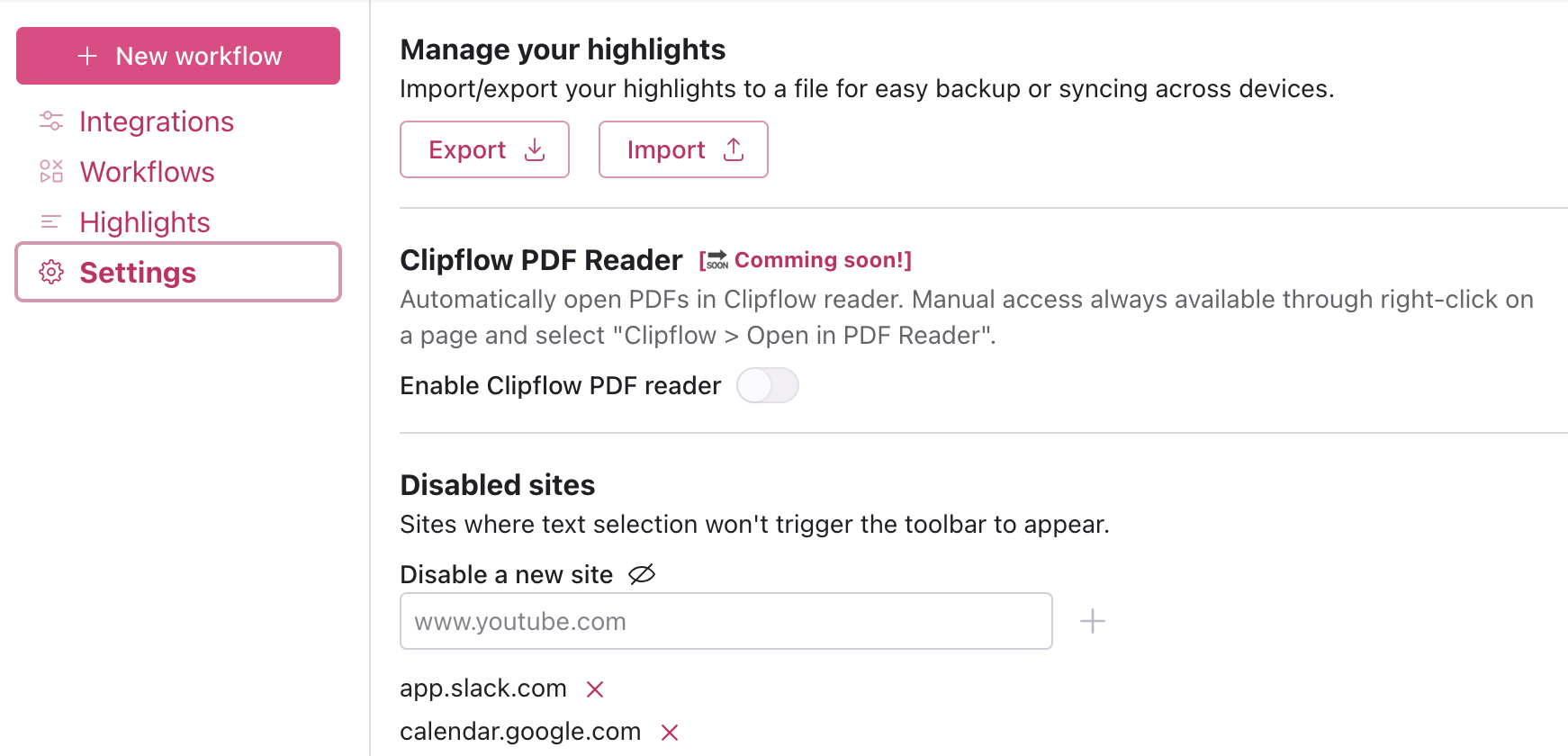
Manage your highlights
Click the "Export" button to save your highlights to a file. This is useful for creating backups or transferring highlights to another device. Click the "Import" button to load highlights from a previously saved file into Clipflow.
Clipflow PDF Reader 🔜
This functionality is not yet available, but soon, Clipflow will allow users to highlight PDF documents just like any other website.
Disabled sites
This section lists websites where the Clipflow toolbar will not appear when you select text. To add a new site to the disabled list, type the URL in the "Disable a new site" field and click the "+" button. To remove a site from the list simply click the "X" next to the site's URL.