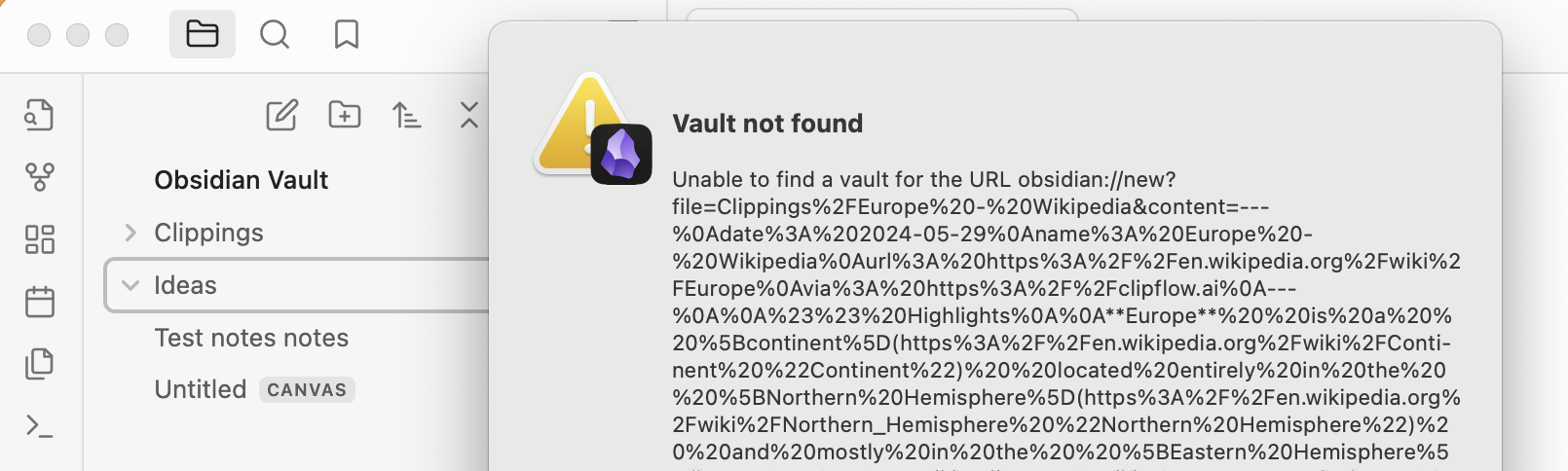Obsidian
Obsidian is a note-taking app that stores your notes as Markdown files on your local computer, allowing you to organize and link your thoughts easily without relying on the cloud.
No integration setup is required 🎉. All you need is to have the Obsidian app installed.
Create a workflow
To setup a workflow click the "New workflow" on the sidebar to create a workflow. Provide a name and make sure the vault name where your content should be saved to, matches eaxactly
In addition you can define properties and map them to specific metadata that can be automatically captured by the extension, such as article @author, @url etc.
Read more about Obsidian properties here.
The content template is key to the workflow. It's where you assemble all the desired details in a neatly formatted template, including highlights, notes, the URL, author info, and more. Type @ to access all data capturable by Clipflow. Refer to the full list of available variables here.
You can directly use markdown to format your content in Obsidian's template editor.
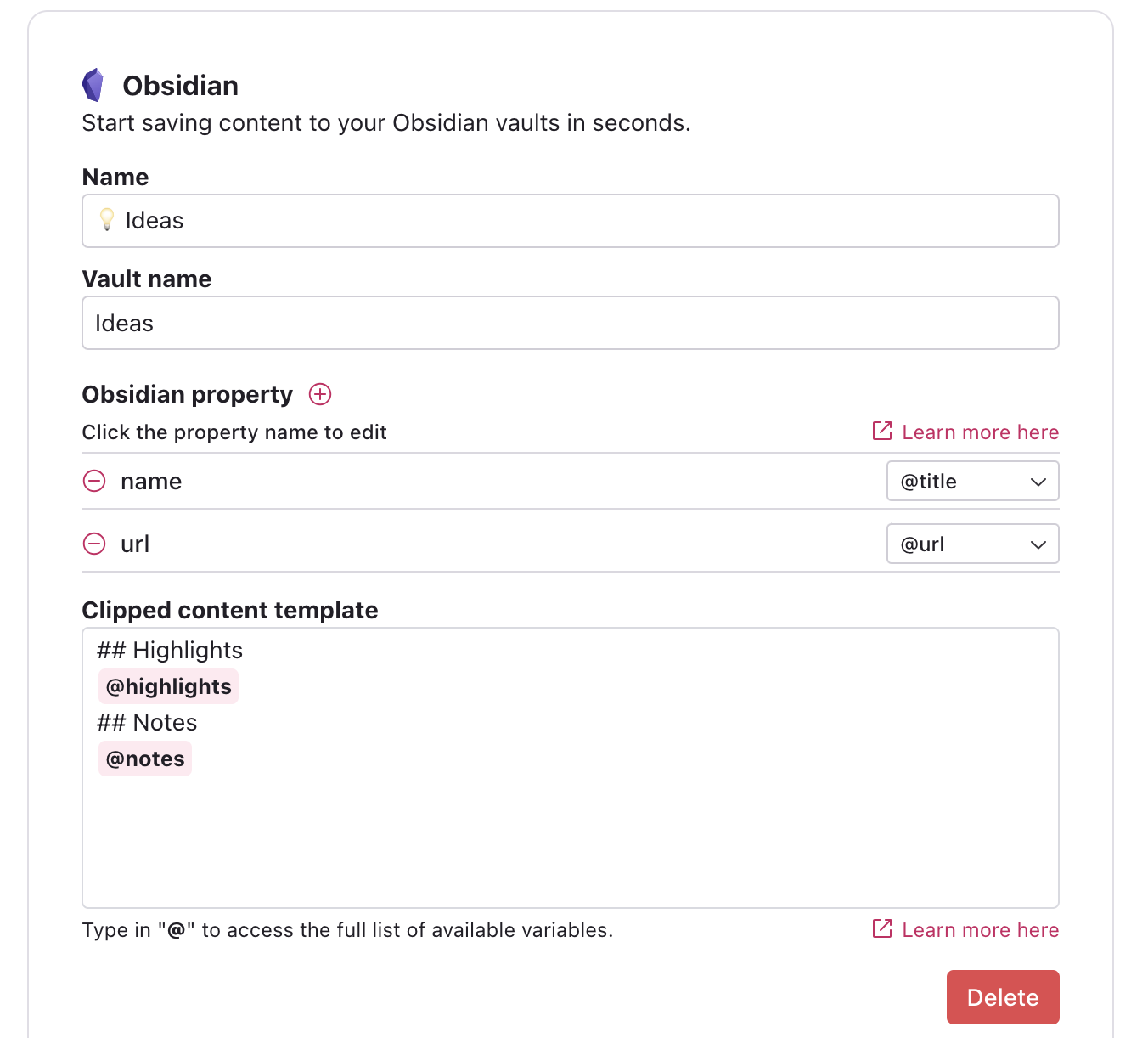
Save content to Obsidian
Once you select conect on any web page and press highlight, the content will automatically be saved into your Obsidian vault.
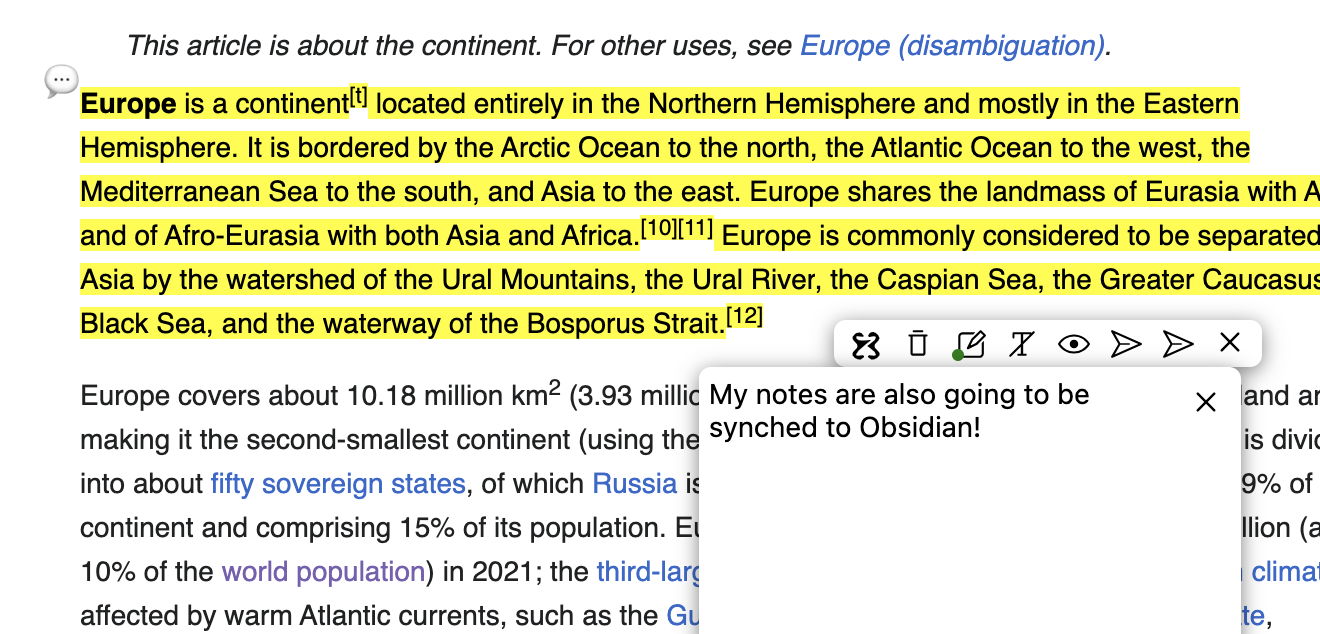
The Obsidian app will open automatically as your content gets saved. Notes are also synched and further more you can make multiples notes on the same page and they will appear in your saved content as citations near the respective highlight text.
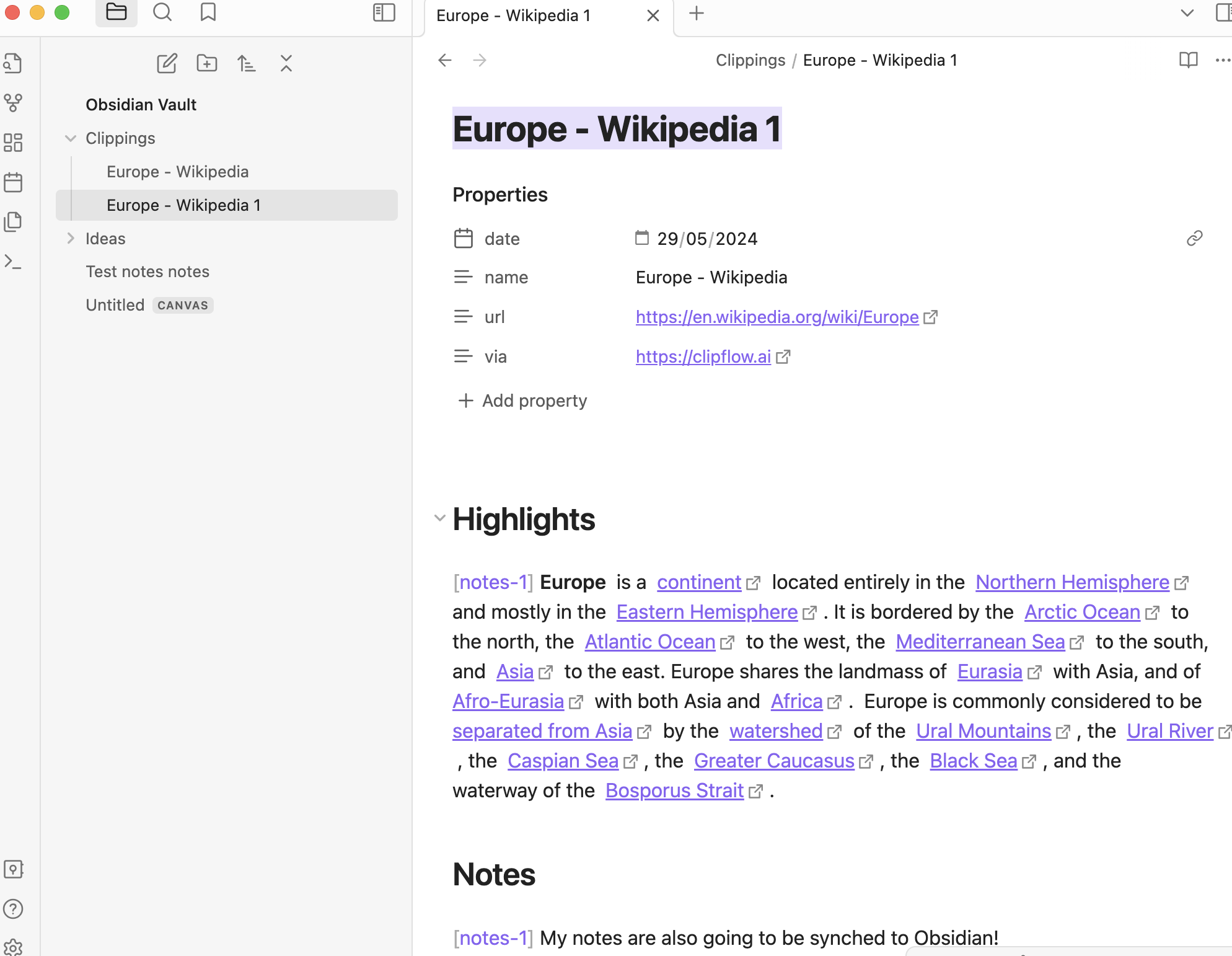
Troubleshooting
In order for the content to be saved you need to make sure you write an existing vault name into the workflow. In the examples above that name was Obsidian Vault - defaunt name when you install Obsidian. If an incorrect vault name is set you'll see the following error.