Notion
Notion is an all-in-one productivity app that lets you take notes, manage tasks, and organize projects in a customizable and collaborative workspace.
Most users use a combination of Notion pages and databases, Clipflow allows you to clip content to both, I explain how below.
Setup integration
First, you need to authorize Clipflow. Add an integration in the integrations panel and press Connect to go through the authorization flow.
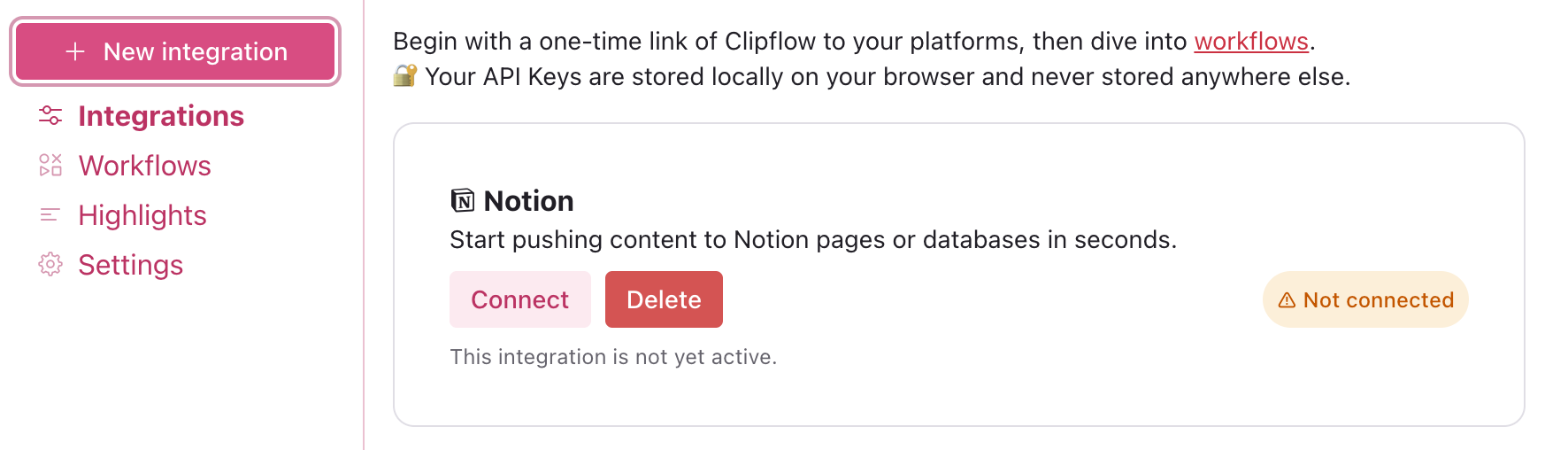
Next select what workspaces and pages your interested in to allow Clipflow to sync content to them.
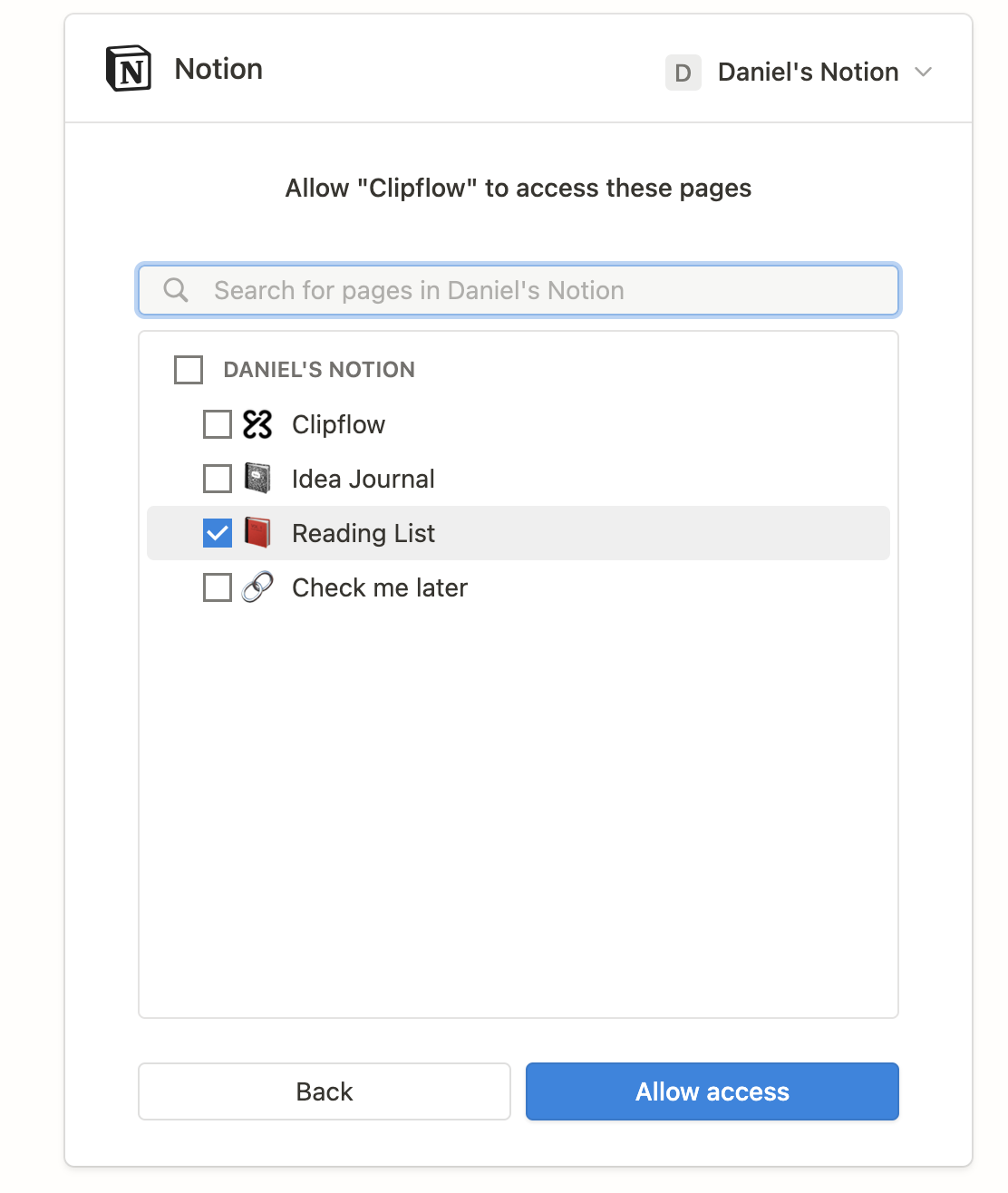
See the "Connected" badge? Perfect, you're set! Now, let's arrange a workflow.
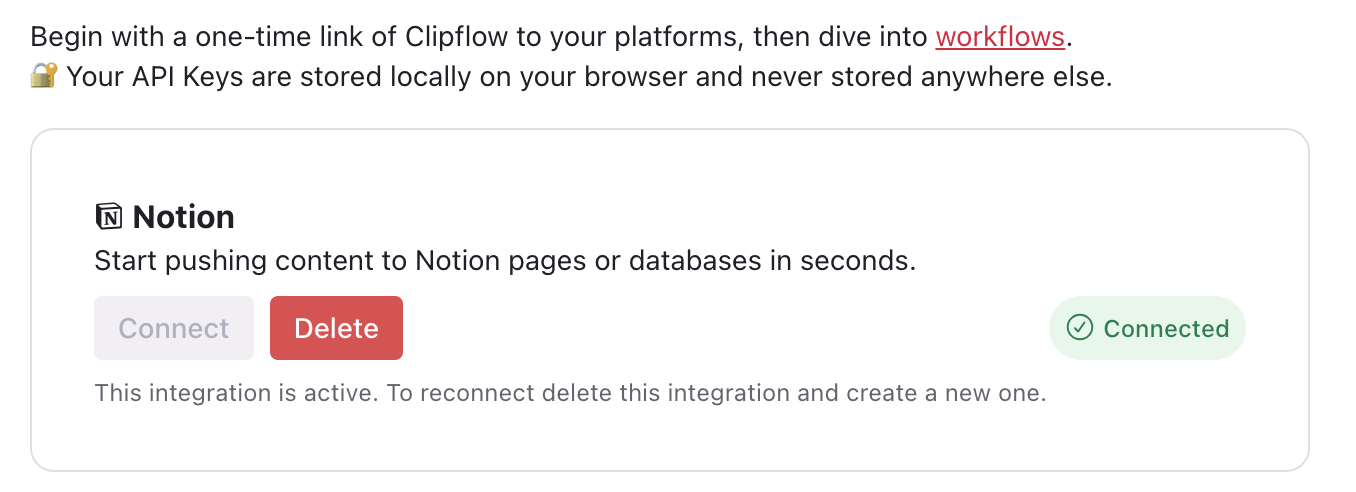
Create a workflow
To setup a workflow click the "New workflow" on the sidebar to create a workflow. Provide a name, then paste the link of your desired page or database for syncing. Press the sync icon so you link this workflow to the Notion page.
The content template is key to the workflow. It's where you assemble all the desired details in a neatly formatted template, including highlights, notes, the URL, author info, and more. Type @ to access all data capturable by Clipflow. Refer to the full list of available variables here.
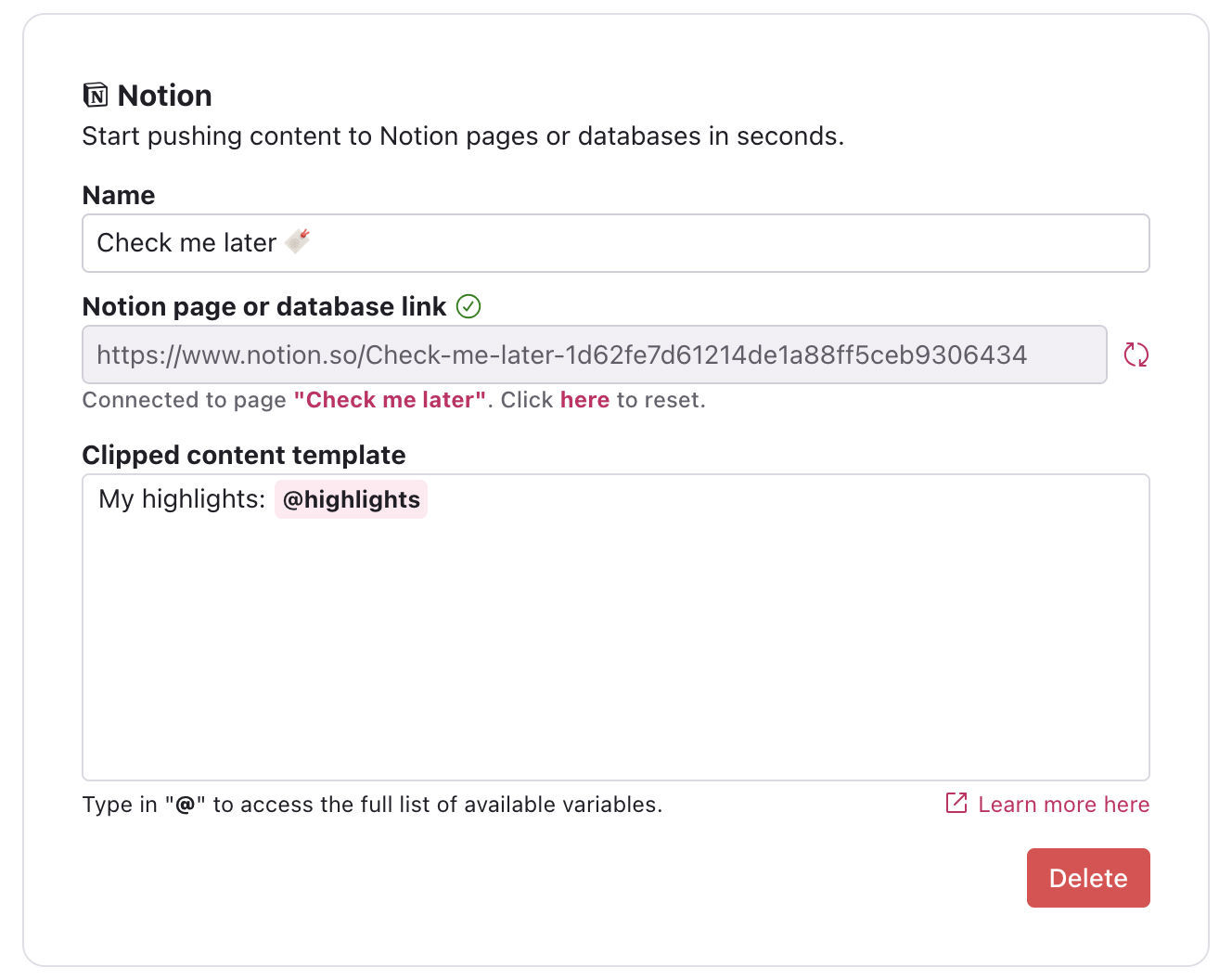
Notion pages
In the previous example we saw how to setup a workflow with a Notion page. Pages are the simplest way to host information in Notion, but not the most structured. If you're using databases, the next section covers how to clip content to Notion databases.
Notion databases
Notion databases are like smart tables or lists where you can store, organize, and view different types of information. Clipflow allows you to extract information from any website in a structured and convinient way.
After clicking the sync button next to the input where you past the database link, you will see all your notion database columns in Clipflow, and you'll be able to map each individual column to the any of the data properties available through Clipflow when you clip content from a website. For the example, in the following Notion database the workflows map the website @url to the "Link" column of the database.
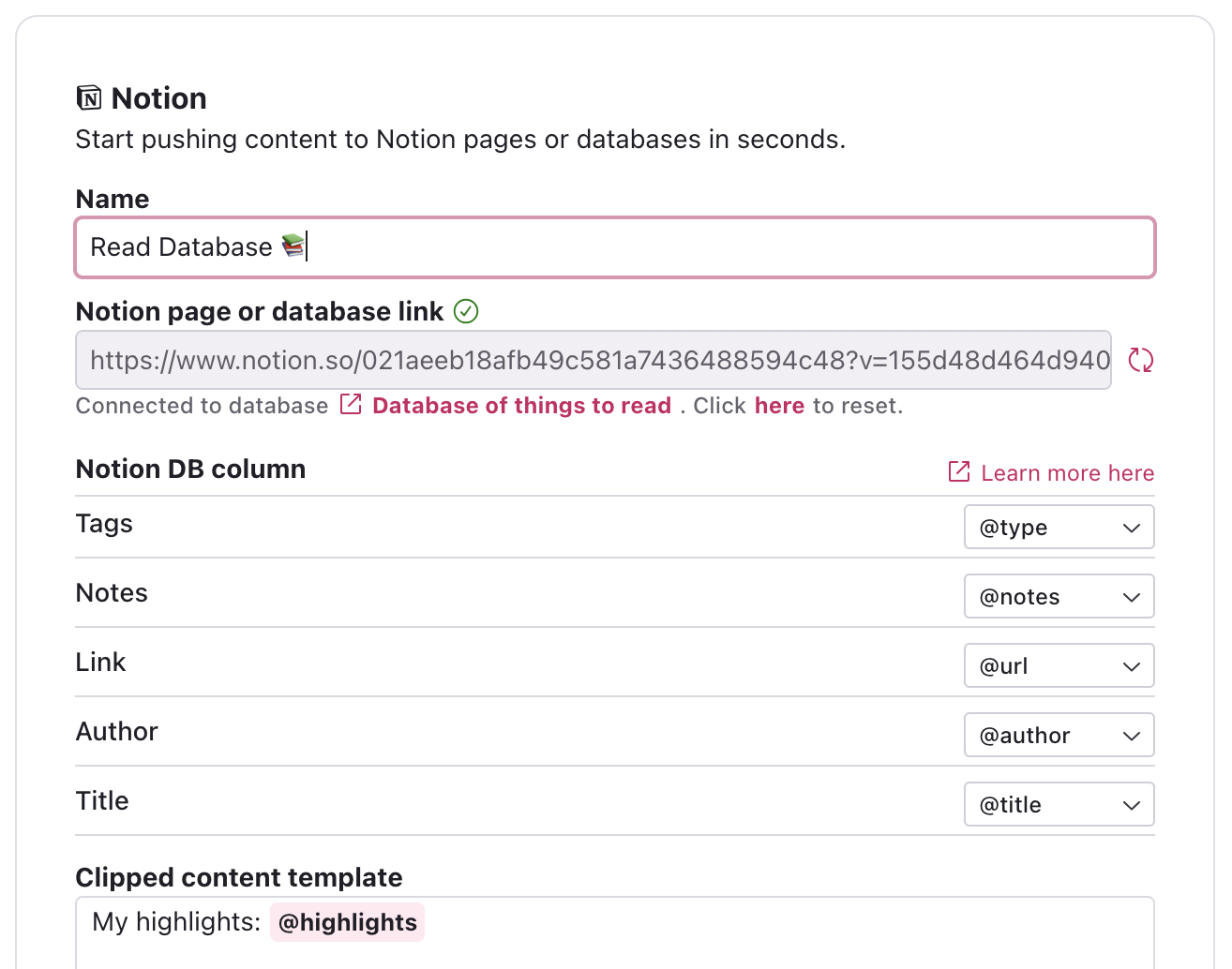
Clipping content works exactly the same way however you'll obtain a more structured outcome by having the mapped properties into your database and the content that you clip synched to the respective page associated with that entry in your Notion database.
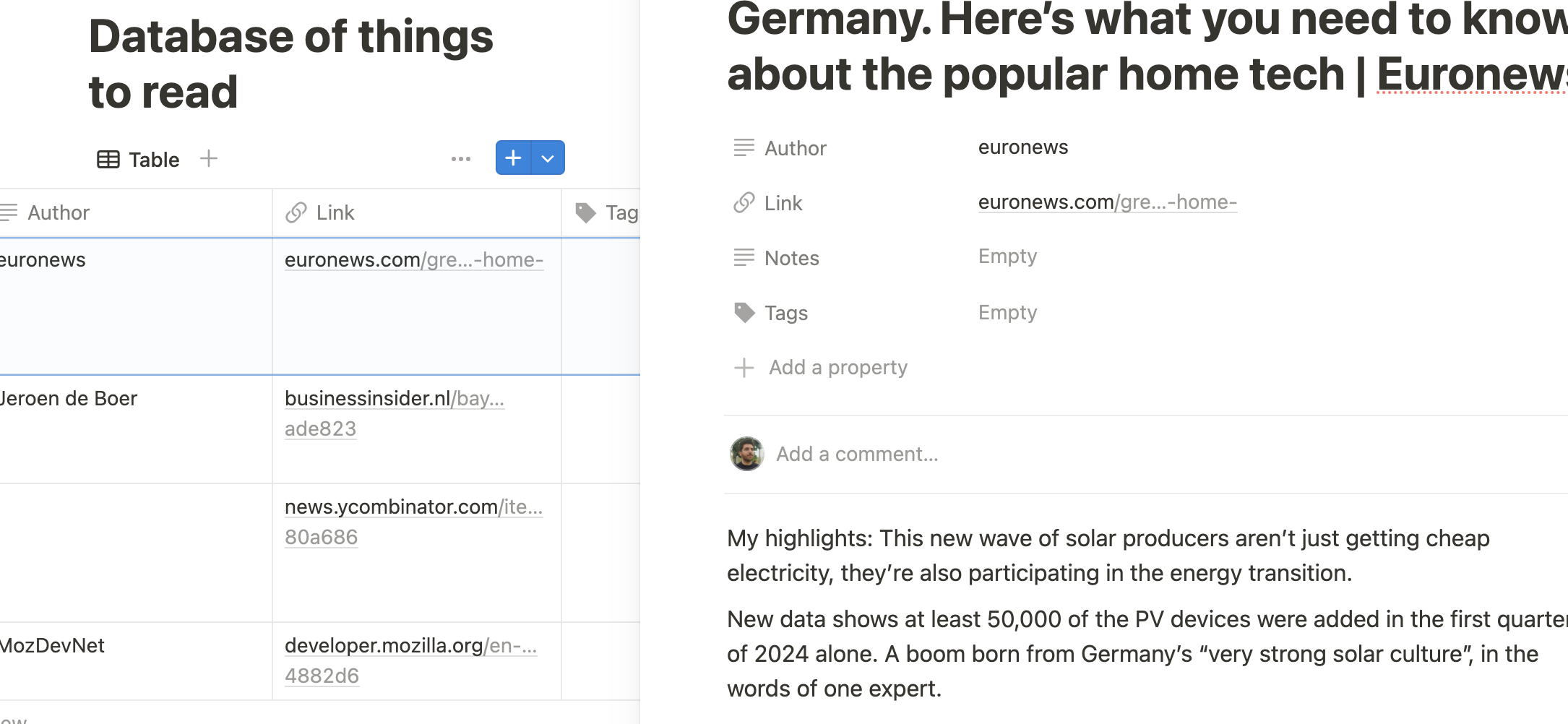
In order to grab the link to the database you must first click the "View database" link to open the Notion database in fullscreen, and only then nyou can copy the URL to paste it in the workflow. If you have feedback around this or suggestions on how to improve it, please click here.