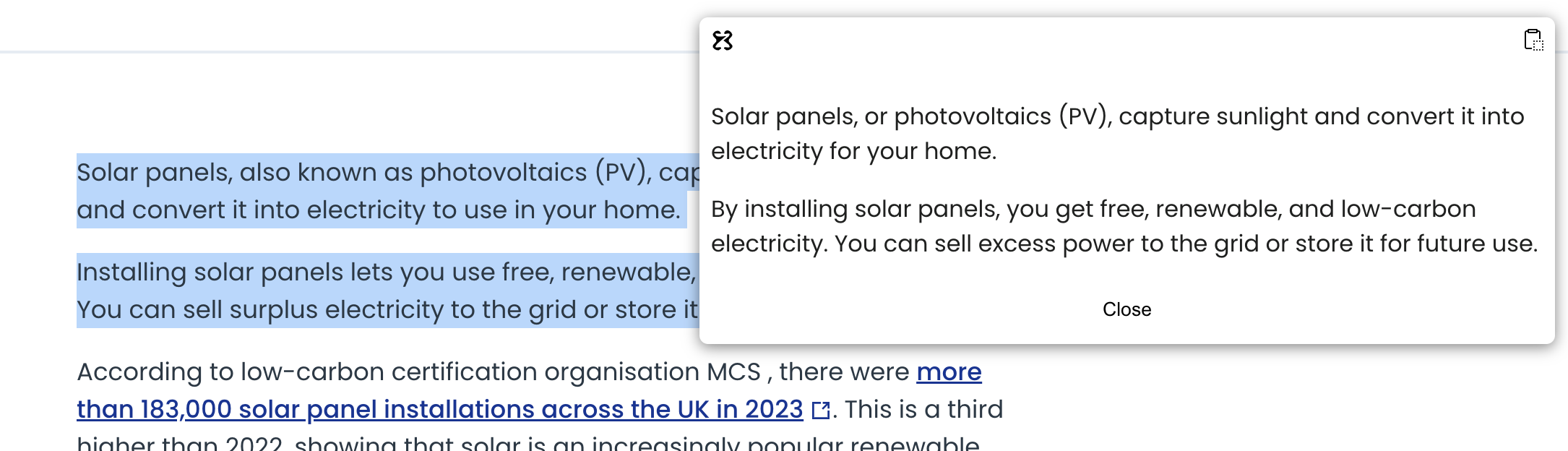ChatGPT
ChatGPT is an AI language model developed by OpenAI that can generate human-like text based on the input it receives, making it useful for answering questions, writing, and various other text-based tasks.
You can leverage ChatGPT in Clipflow to summarize information on the fly and post it to your favorite note taking app such as Notion or Obsidian
Setup the ChatGPT integration
Follow these steps to connection Clipflow with your ChatGPT account. You need to grab the ChatGPT
- Login into https://platform.openai.com/settings with your Open AI account.
- Navigate to the API Keys panel.
- Generate an API key.
- Copy and paste your API key into the integration in Clipflow.
- Press connect.
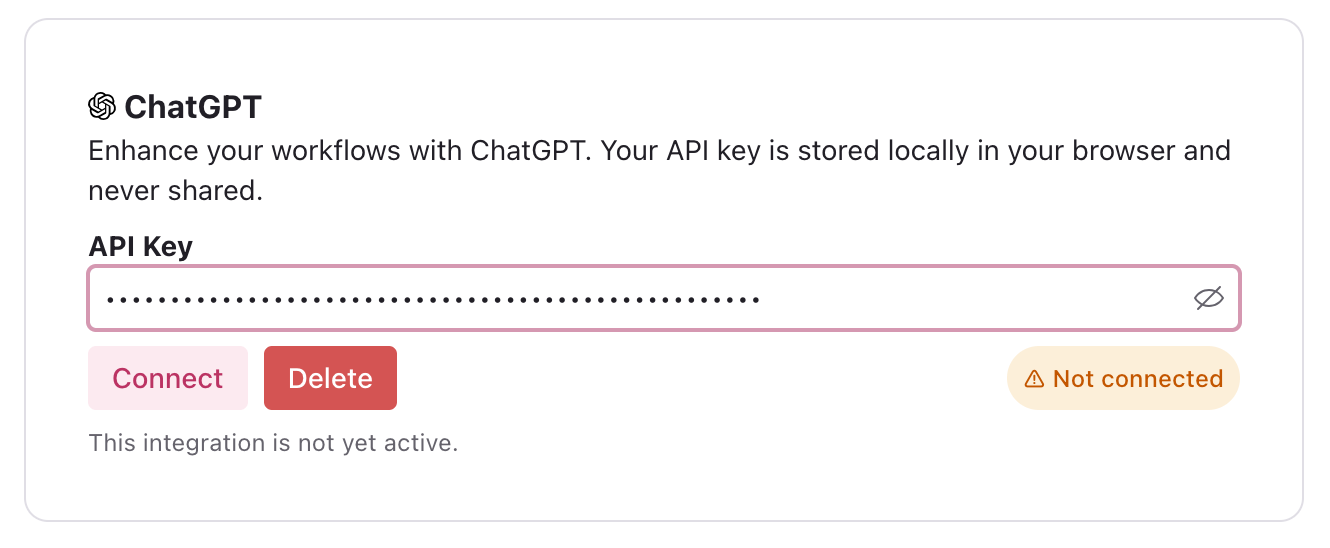
See the "Connected" badge? Perfect, you're set! Now, let's arrange a workflow.
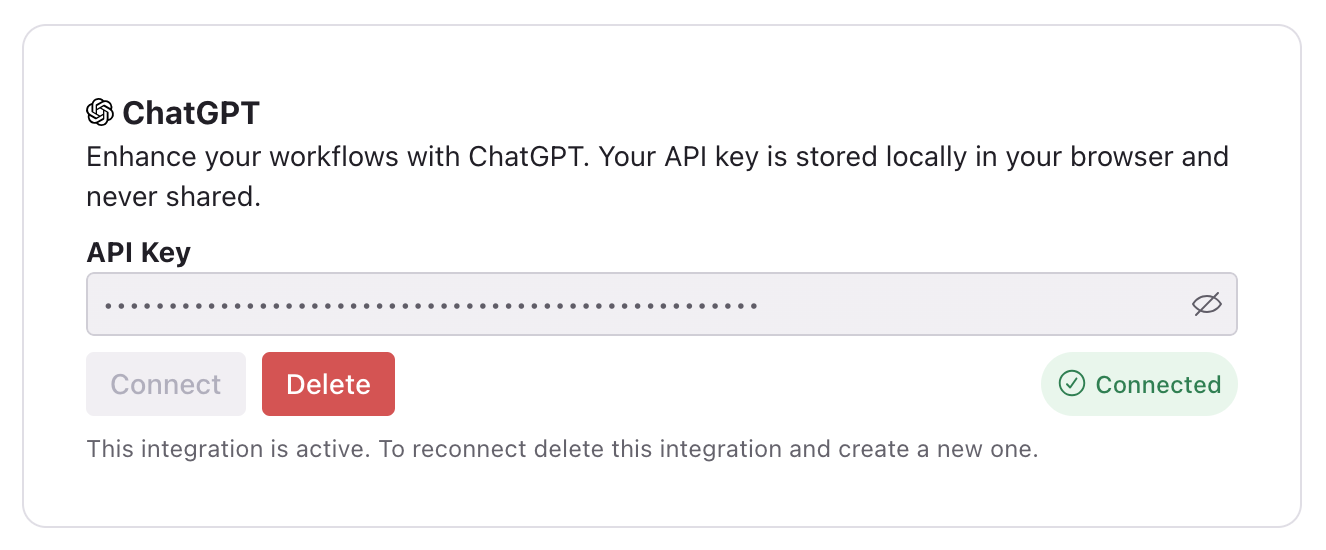
At this point in time there are two available methods to generate API keys both work but Open AI is recommending project API keys (https://platform.openai.com/api-keys) over personal ones.
Create a ChatGPT workflow
Think of ChatGPT workflows as prompt templates. Give them a memorable name, choose the model you want to use (models subject to availability in your account). You can also tune the temperature.
Lower values for temperature result in more consistent outputs (e.g. 0.2), while higher values generate more diverse and creative results (e.g. 1.0). Select a temperature value based on the desired trade-off between coherence and creativity for your specific application. The temperature can range is from 0 to 2.
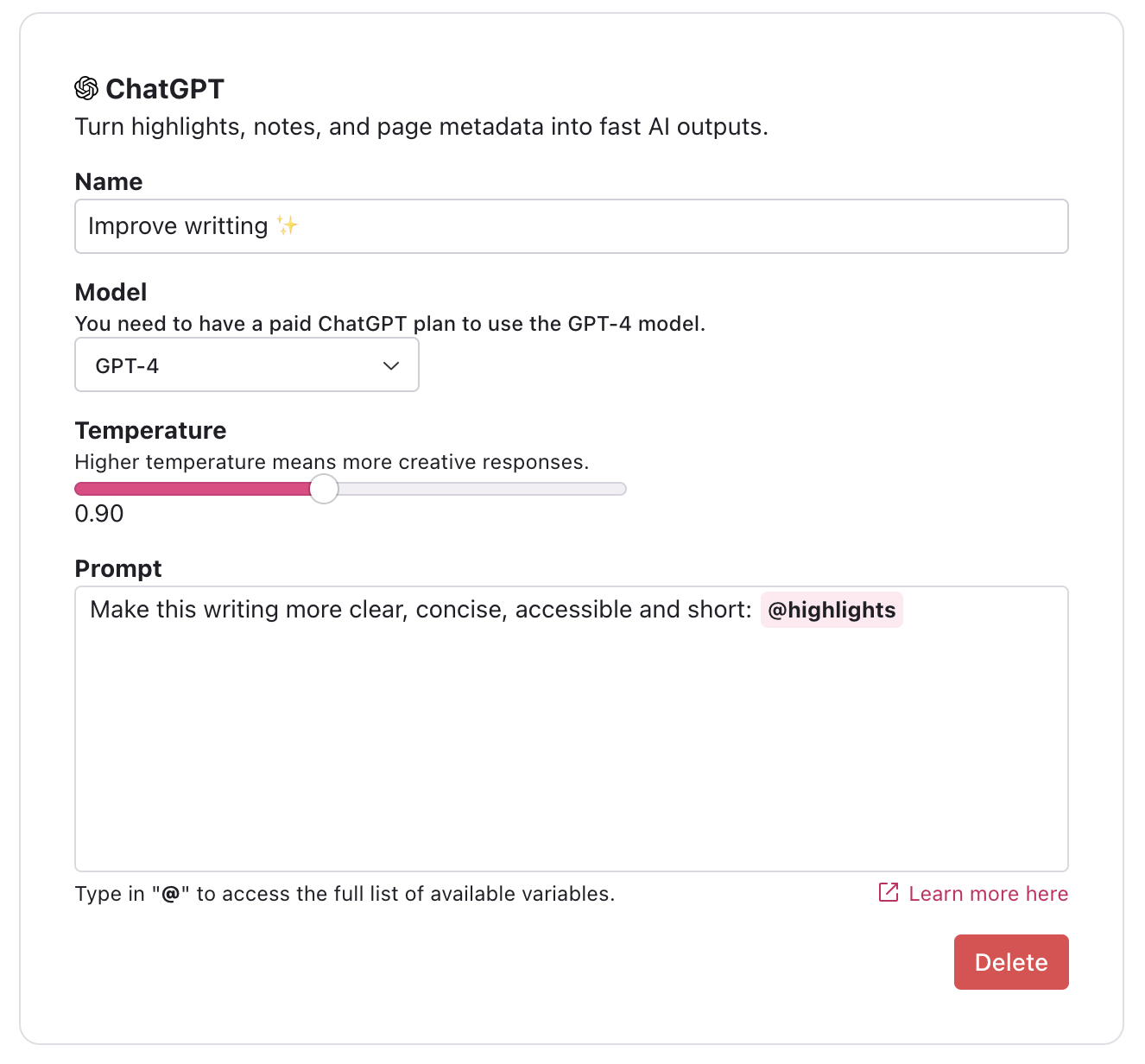
Run a ChatGPT workflow
You can access the workflow from the Clipflow toolbar like any other workflow. With ChatGPT, you'll get the result immediately on the same page without needing to switch contexts.
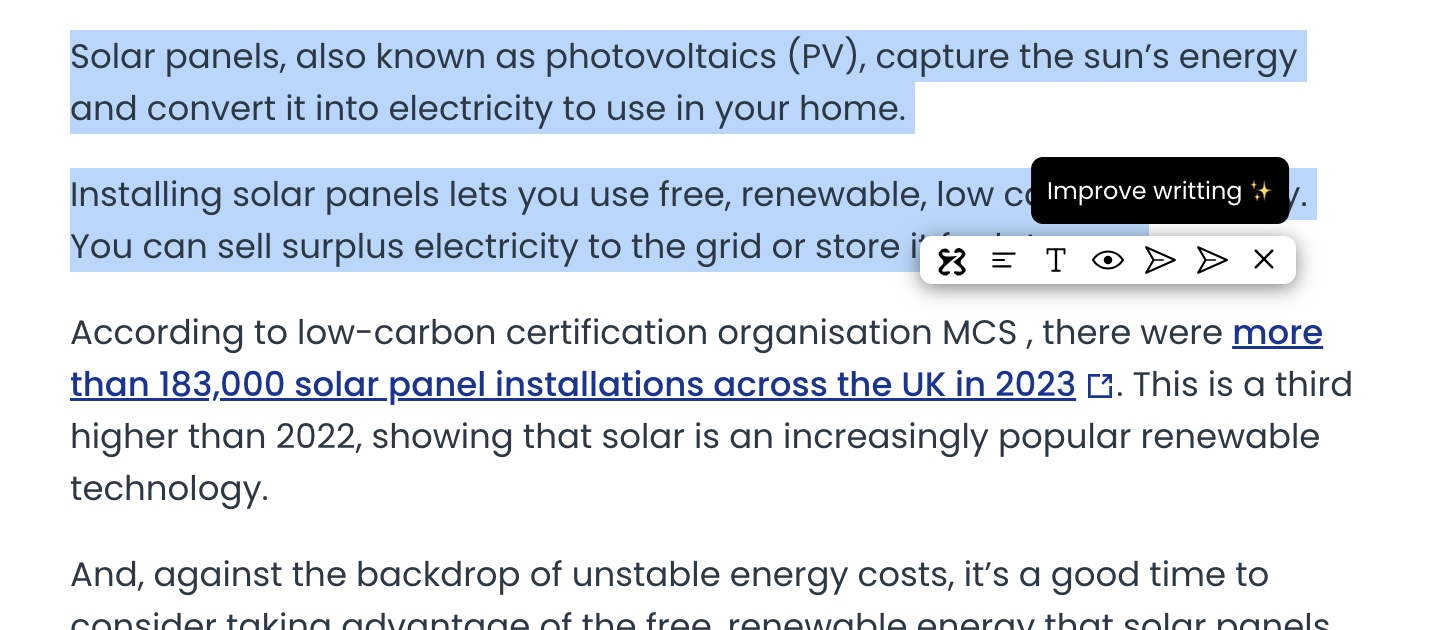
After running the workflow by clicking in the respective action through the Clipflow toolbar a modal will appear in the top right of the page with the output of running the ChatGPT query with your prompt template together with the selected content on the page.
You can also highlight content and only after trigger a workflow. All the highlights will be provided to ChatGPT automatically to obtain a response.