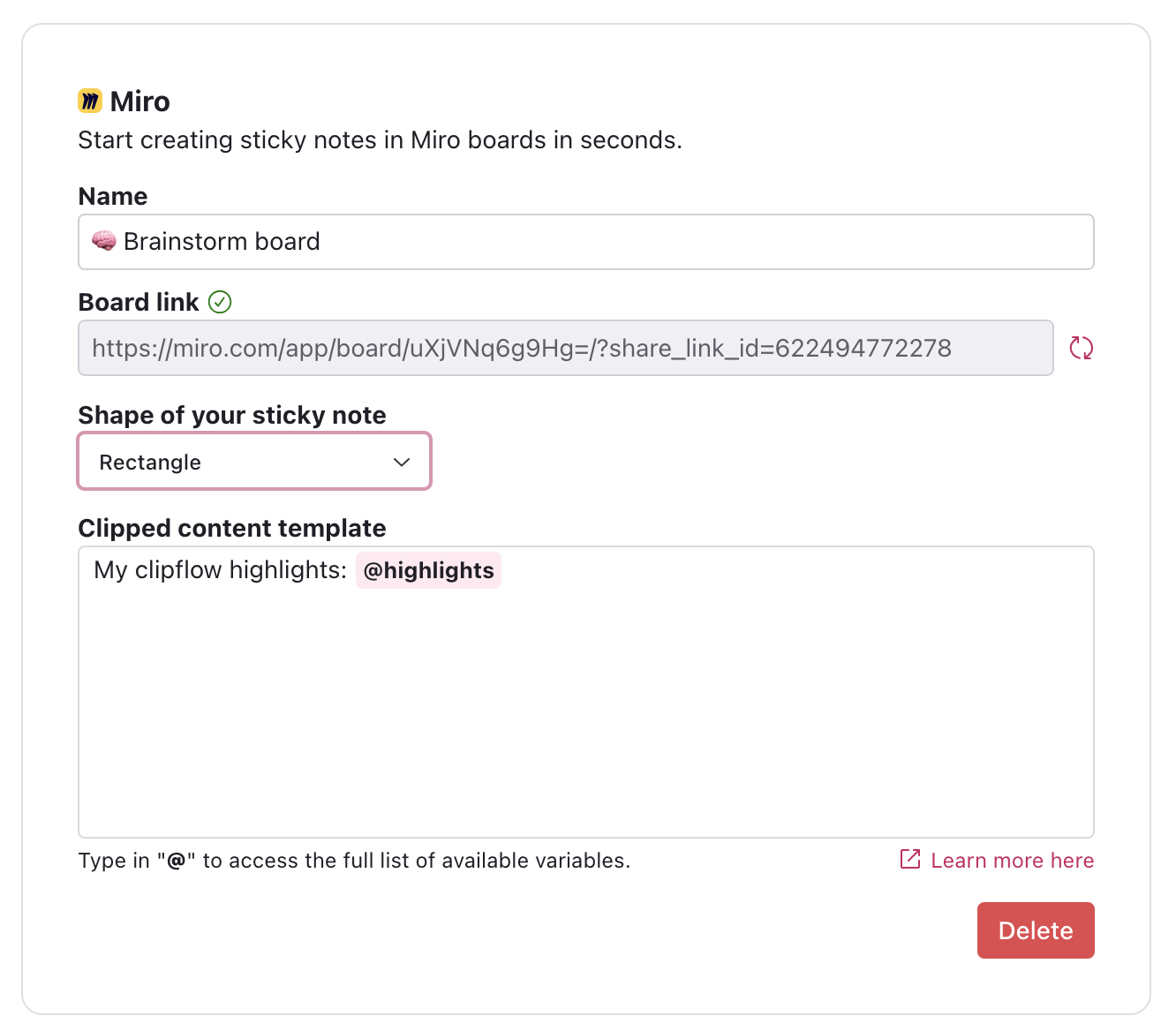Miro
Miro is an online collaborative whiteboard platform that lets teams brainstorm, plan, and work together visually. It provides a digital space where users can create and share diagrams, mind maps, sticky notes, with Clipflow you'll be able to clip content from any website directly into Miro sticky notes.
Setup integration
First, you need to authorize Clipflow. Add an integration in the integrations panel and press Connect to go through the authorization flow.
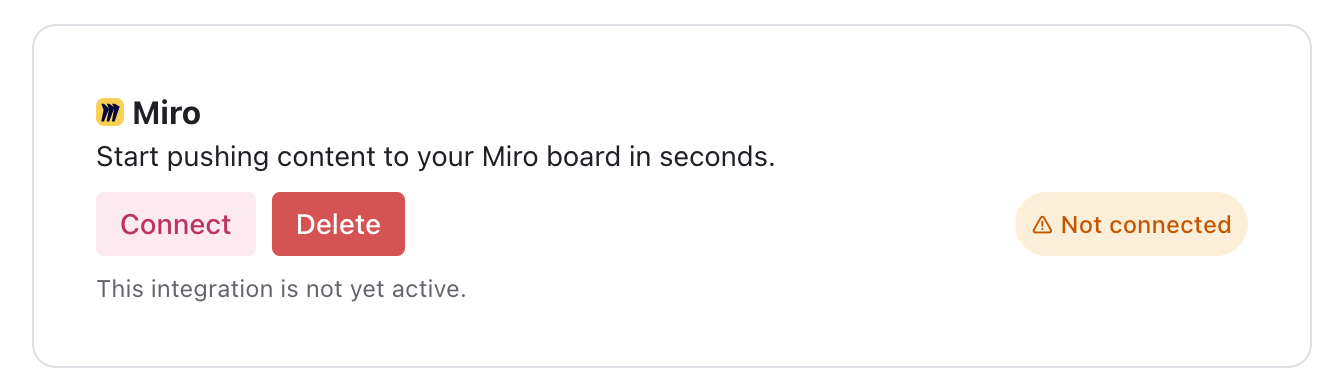
Next you'll see a Miro authorization panel, proceed with the authorization until you're redirected back to Clipflow.
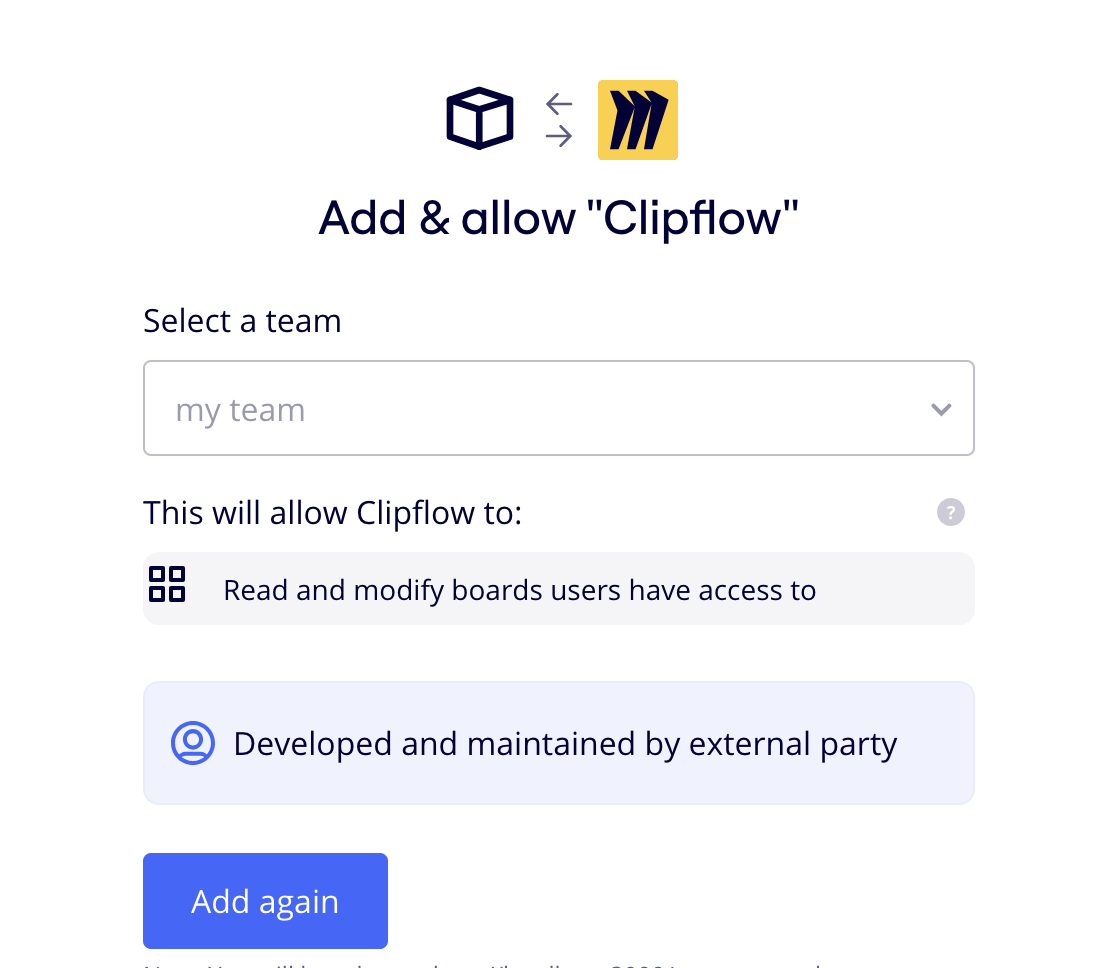
See the "Connected" badge? Perfect, you're set! Now, let's arrange a workflow.
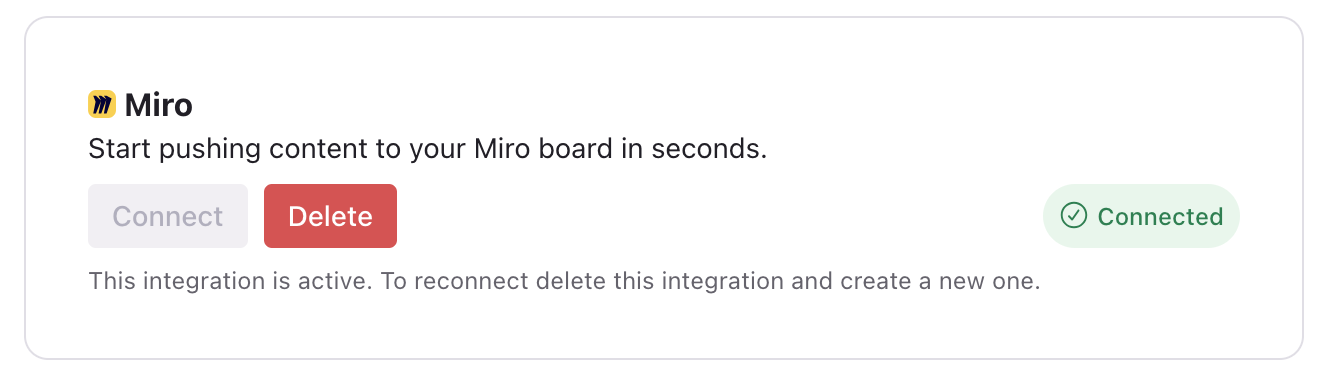
Create a workflow
To setup a workflow, pick a memorable name, paste in the Miro board link you wish to clip sticky notes to and press the sync button.
You can also pick the shape of your sticky note in the dropdown, the options square and rectangle are avaialble.
The content template is key to the workflow. It's where you assemble all the desired details in a neatly formatted template, including highlights, notes, the URL, author info, and more. Type @ to access all data capturable by Clipflow. Refer to the full list of available variables here.