Integrations
Clipflow can seamlessly integrate with various tools to streamline your workflow, reduce task repetition, and prevent context-switching. Here, we'll guide you through setting up Clipflow with apps like Notion and Obsidian.
Integrations
A one-time setup, called integration, allows Clipflow to connect with your chosen app.
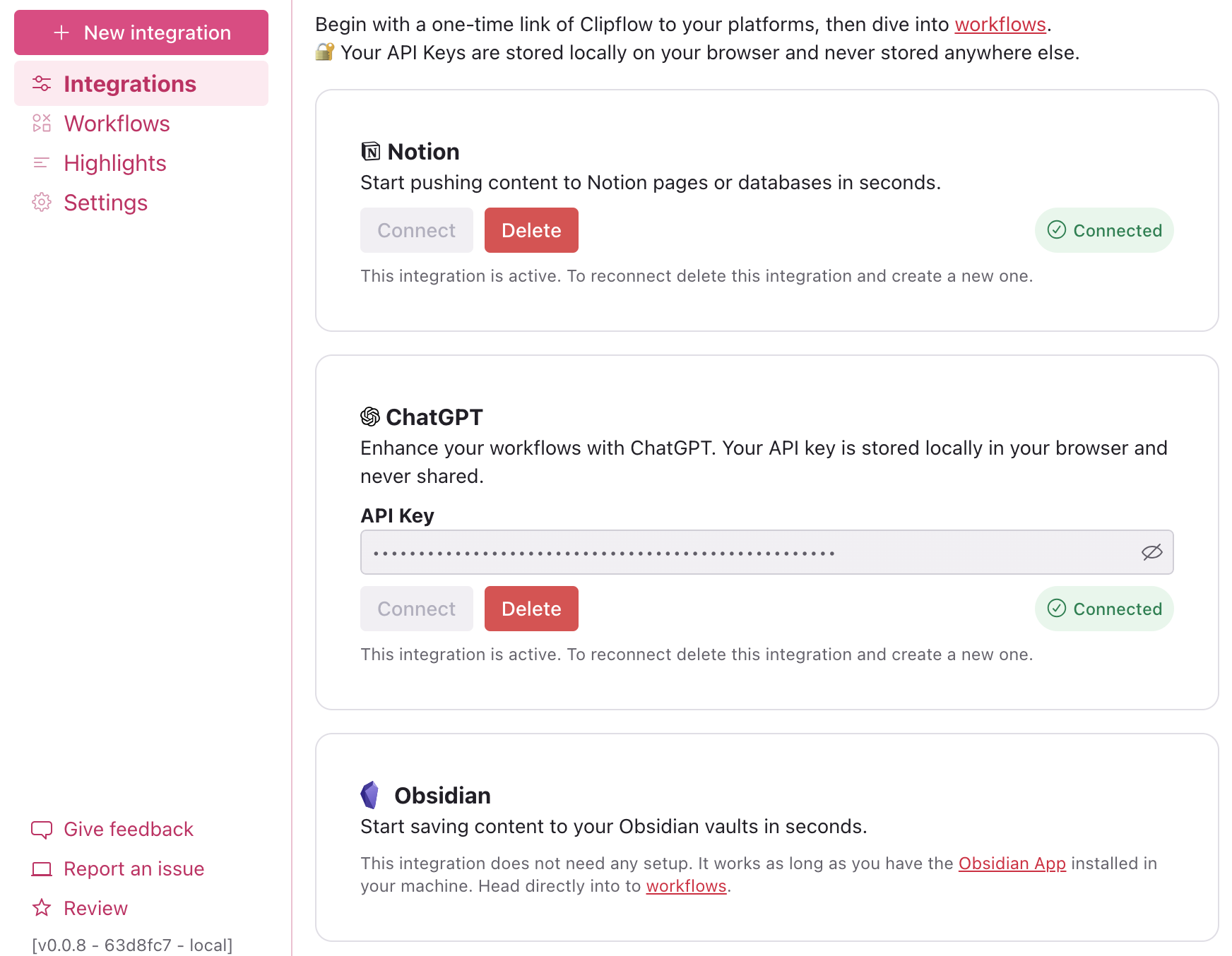
List of integrations
Here's the current full list of supported integrations:
Workflows
Clipflow's strength is in its workflows, which allow to configure how you connect with other apps. Remember to give a workflow a memorable name for ease of recall when looking at the extension toolbar, where an action icon associated with the workflow will become available immediately after you create the workflow.
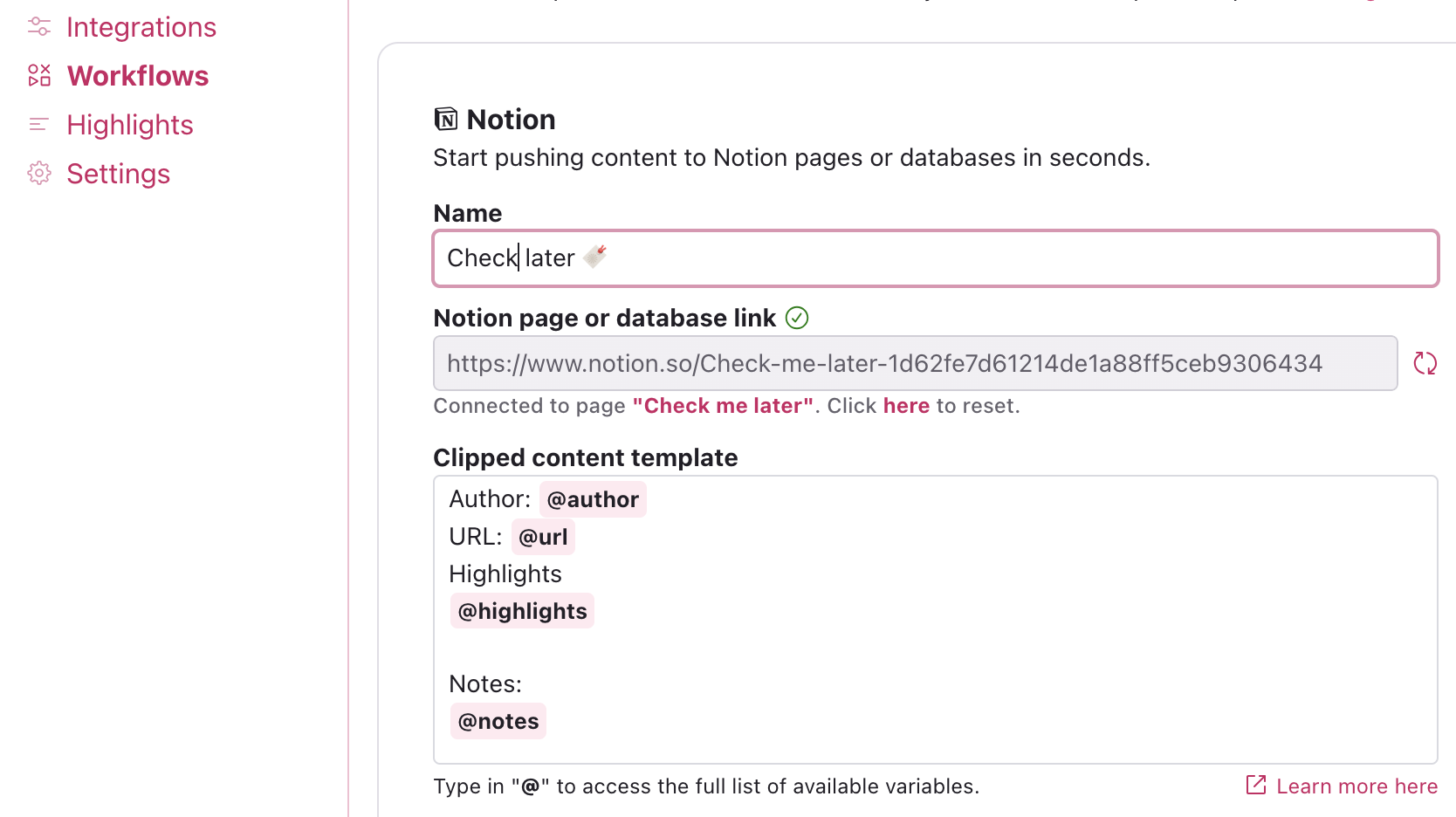
A workflow facilitates the organized capture and use of information, like choosing which metadata to send to Notion and where to store it. It's not just about storage - workflows can also simplify, summarize, or translate text that you're interacting with on a website. AI workflows like ChatGPT can be particularly useful for this.
Content templates
The template section allows you to create and customize clip templates. You can tailor your final messages with notes, metadata, AI summaries, and more. This enhances versatility and efficiency, enabling various workflows like AI summaries for news or ingredient tracking for recipes. Update templates as required and keep them on your toolbar for easy access.
Variables
Utilize the provided variables to enhance your template. They offer ample data to boost your content and notes. Use these variables to effortlessly incorporate dynamic content into your templates. This will enrich your documents with relevant data automatically captured by the Cliflow extension.
| Variable | Description |
|---|---|
@author | Captures the author's name, typically found on blogs or news articles. |
@highlights | Incorporates the content you've highlighted. |
@description | Grabs the website's description, this is tipically a short paragraph. |
@keywords | Retrieves keywords related to the page, providing context at a glance. |
@notes | Your personalized notes, added via the toolbar's notes feature. |
@image | Captures the site's social media share image. |
@type | Identifies the content type, such as a website or video. |
@ai_summary | Generates a concise summary of all highlighted content on the page using ChatGPT, offering a quick content overview. In order to use @ai_summary in your workflows the ChatGPT integration must be active. |
@title | Extracts the page's title, usually matching the main heading of blog posts or articles. |
@url | Stores the URL to the source page, ensuring easy reference and access. |